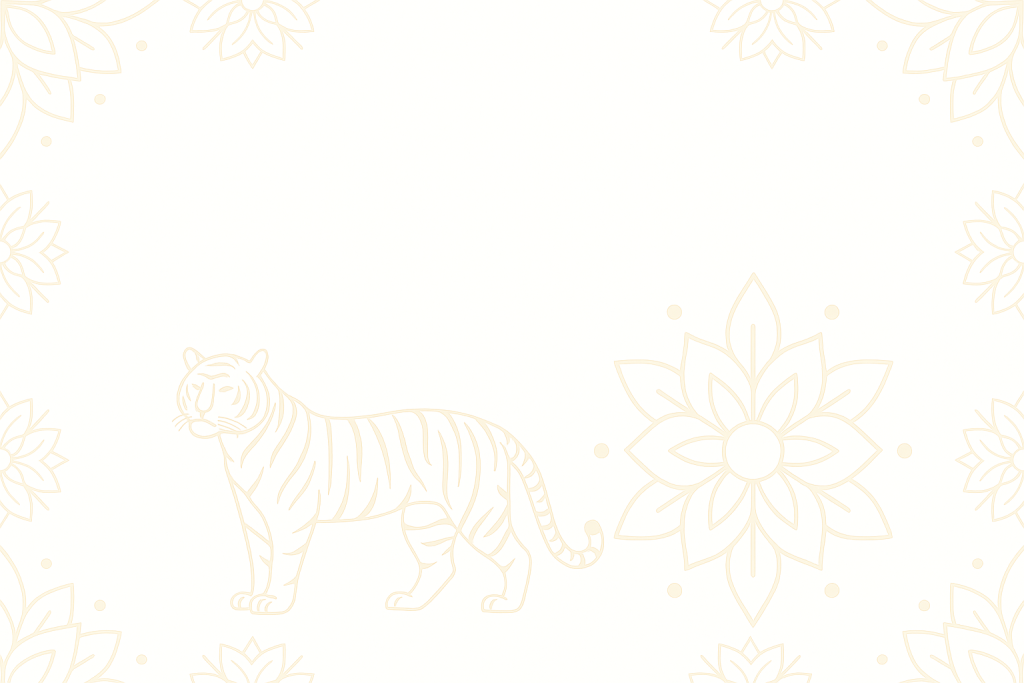Planning to attend WordCamp Bhopal 2025 and just found out you need a WordPress.org profile to book your ticket? Don’t stress—we’re here to make it simple. In this post, we’ll guide you through the process of creating your WordPress.org account, one easy step at a time.
Whether you’re contributing code, translating themes, supporting users, attending or speaking at WordCamp, your WordPress.org account is your passport to the open-source ecosystem. Here’s how to set it up:
Why Do You Need a WordPress.org Account?
With a WordPress.org account, you can:
- Join the Make WordPress contributor teams.
- Register for events like WordCamp Bhopal and other WordCamp or WordPress related events.
- Post on WordPress support forums and leave plugin/theme reviews.
- Earn contributor badges for your contributions.
- Connect with others via the Make WordPress Slack.
- Track your activity and contributions publicly.
Step-by-Step Guide to Creating Your Account
Visit the Registration Page
Go to https://login.wordpress.org/register.

You’ll see a simple form asking for:
- Username (publicly visible)
- Email (used for verification)
Tip: Choose a username that reflects your identity or contribution style—it’ll appear on your profile, forums, and badges.
Once you enter your username and email, select the relevant options and click the Create Account button.
Next, you’ll be asked to confirm your email address.

Confirm Your Email
Check your email inbox for a verification link. Click it to activate your account.

Once you click the link in the email, you’ll be taken to a page where you can set up your WordPress.org account password and other details such as your website, location, occupation and interests.

Finally, click on Create Account.
Log In and Complete Your Profile
Once your account is created, you can log in at WordPress.org with your username and password. Then you can:
- Add a display name.
- Write a short bio about your interests or contributions.
- Link your website or social media accounts to your WordPress.org profile.
- To set your account picture, you need to sign in with same email on Gravatar. Once you set your account picture on Gravatar, it will be automatically shown with your WordPress account.
Your WordPress.org profile URL will look something like this:
https://profiles.wordpress.org/<yourusername>
For example, https://profiles.wordpress.org/kapilarya.
Explore Contribution Opportunities
Visit https://make.wordpress.org to find teams like:
- Core (development)
- Themes & Plugins
- Polyglots (translations)
- Documentation
- Support
Each team has onboarding guides and Slack channels to help you get started.
Your journey into the heart of WordPress starts with a single account—unlock it now and step into the vibrant world of open-source contribution!